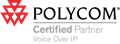Configuring MS Outlook 2002 to Filter Spam
MS Outlook 2002| 1) Select Tools menu -> Rules Wizard |
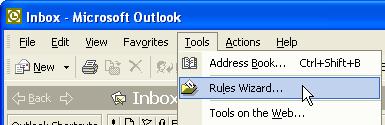
|
|
2) Select your mailbox in the "Apply changes to this folder:" select box
3) Click "New..." |
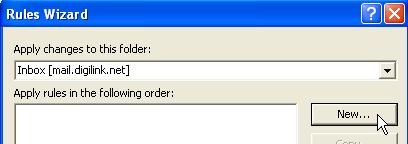
|
|
4) Select "Start from a blank rule"
5) Highlight "Check messages when they arrive" 6) Click "Next >" |
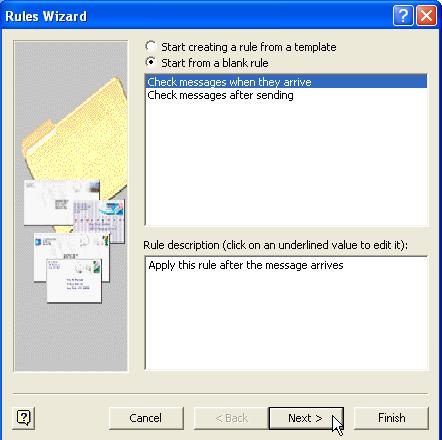
|
|
7) Check "with specific words in the message header" in the conditions box.
8) Click the "specific words" link in the "Rule description" box |
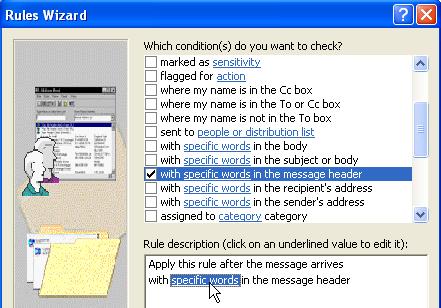
|
|
9) In the "Specify a word or phrase to search for in the message header" textbox: type X-Spam-Score: (*****
10) Click "Add" 11) Click "OK" 12) click "Next" on the Rules Wizard window |
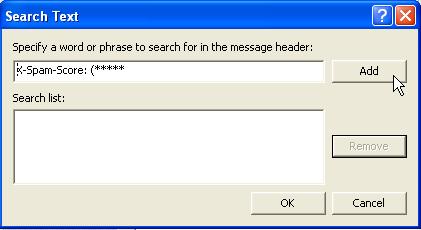
|
|
13) Check "move it to the specified folder" in the "What do you want to do with the message?" box.
14) Click on the "specified" link in the "Rule description" box. |
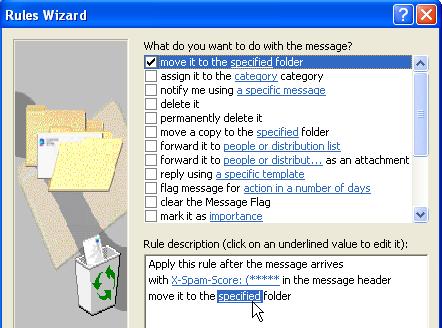
|
| 15) Click "New..." |
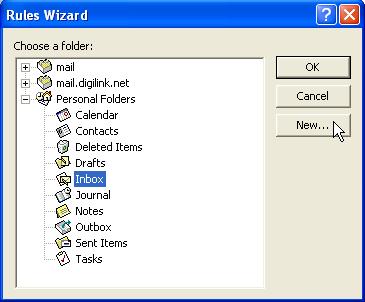
|
|
16) Type a name for your new folder
17) Select a location for your new folder 18) Click "OK" |
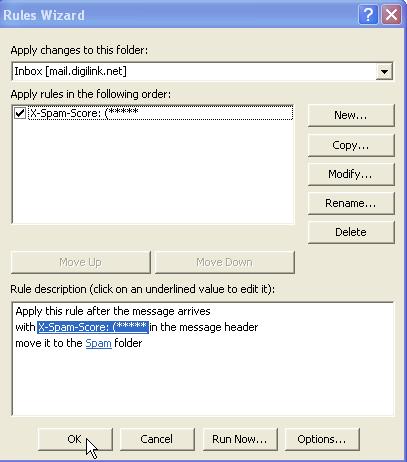
|
|
19) Verify Spam filter settings
20) Click "OK" |
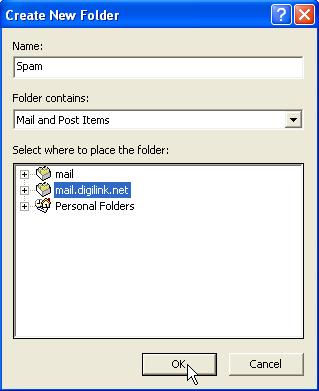
|